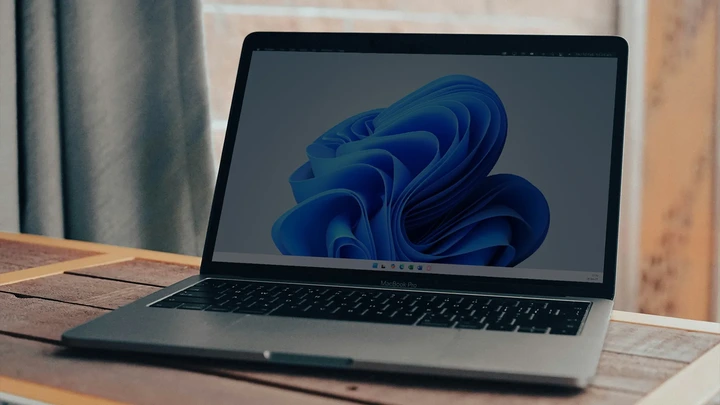Technology
What is Lemon8? Here’s what you need to know as the Supreme Court considers a ban on TikTok.
2025-03-25 23:48:11
Amid a looming U.S. ban on TikTok, content creators have been pushing the platform's sister app, but what is it and what role could it soon play?
View pictures in App save up to 80% data.
Have you been noticing all the buzz around Lemon8 recently? You're certainly not alone in that!
Amid a looming U.S. ban on TikTok, content creators have been pushing the platform's sister app, but what is it and what role could it soon play?
Here are the key points to consider:
Lemon8 is a social media platform that focuses on sharing visual content, similar to other platforms like Instagram and TikTok. Users can create and share photos, videos, and lifestyle content, often emphasizing aesthetics and creativity. It caters to a community interested in discovering new trends, products, and experiences, providing a space for users to express themselves and connect with others who share similar interests.
Lemon8 resembles an amalgamation of the types of short-form videos found on TikTok and the picture-perfect aesthetic of Instagram and Pinterest.
Like its popular relation, Lemon8 is owned by China-based ByteDance, whose collection of internationally available apps also includes the video editing app CapCut and the photo and art editing app Hypic. In addition, the company operates Douyin, the Chinese sibling of TikTok that follows Beijing’s strict censorship rules.
Lemon8 launched in the U.S. in 2023, a few years after it first popped up in Asian markets. Though it garnered some media and user interest in its early days, the app hasn’t taken off as much as TikTok, which has more than 170 million U.S. users.
But more people have downloaded the app in the past month, making it one of the top-ranking free apps on Apple’s app store. Lemon8's popularity could potentially soar further depending on the outcome of a U.S. Supreme Court hearing Friday over a law requiring TikTok to break ties with ByteDance or face a U.S. ban.
What are creators discussing regarding Lemon8?
Influencers have collaborated with Lemon8 to raise awareness of the relatively obscure app on TikTok. In the past few weeks, numerous influencers have touted Lemon8 as the go-to alternative in the event that TikTok faces a federal ban. Additionally, some have been promoting it through paid advertisements labeled #lemon8partner, indicating a recent corporate effort to boost user acquisition.
However, there's a catch. The legislation, which mandates the shutdown of TikTok's U.S. operations unless it is sold to a sanctioned buyer, specifies that the divest-or-ban clause broadly pertains to applications owned or managed by ByteDance, TikTok, or any of their affiliates. This indicates that, although Lemon8 and CapCut are not directly mentioned in the law, their prospects in the U.S. market are also at risk.
Jasmine Enberg, an analyst with the market research firm Emarketer, pointed out that the creators endorsing Lemon8 might not fully understand the potential consequences for other ByteDance applications, as the legislation does not specifically mention them.
The latest Lemon8 advertisements on TikTok could indicate that ByteDance is "anticipating or wagering" that Lemon8 will go unnoticed while lawmakers and regulators concentrate their efforts on TikTok, according to Enberg. The companies' representatives have not yet responded to a request for comment.
Lemon8 app downloads
In a bid to increase the user base of Lemon8, TikTok revealed in November that creators can now link their existing TikTok accounts to Lemon8. This new feature aims to facilitate easier cross-posting of content, according to the company. TikTok emphasized that this integration is intended to enhance creators' "reach and engagement potential."
Similar to TikTok, Lemon8 includes a primary feed that consists of a "following" section, allowing users to view content from the creators they are subscribed to, as well as a "For You" section that suggests additional posts. This newer platform also categorizes posts into various themes, such as relationships, wellness, and skincare.
ByteDance has not revealed the total number of users for Lemon8, both globally and in the U.S., which is thought to be quite small in comparison to its more popular sister app. Research from SimilarWeb suggests that Lemon8 has slightly more than 1 million daily active users in the United States. Meanwhile, market intelligence firm Sensor Tower reported that as of December 24, the app boasted 12.5 million monthly active users worldwide.
According to Sensor Tower, the app experienced a remarkable surge in global downloads in December, with a staggering 150% increase compared to a typical 2% decline month-over-month observed last year. Notably, the United States contributed to 70% of the downloads for that month.
The largest number of U.S. downloads were performed on Dec. 19, according to Sensor Tower. That was the day after the Supreme Court said it would hear this week's oral arguments over the constitutionality of the federal law that could ban TikTok.
The law passed with bipartisan support last year after lawmakers and Biden administration officials expressed concerns that Chinese authorities could force ByteDance to hand over U.S. user data or sway public opinion towards Beijing’s interests by manipulating the algorithm that populates users’ feeds.
President-elect Donald Trump asked the Supreme Court on Dec. 27 to pause the potential TikTok ban from going into effect until he is inaugurated and his administration can pursue a “political resolution” to the issue.
What’s going on with TikTok?
The Supreme Court seemed likely to uphold a law that would ban TikTok in the United States beginning Jan. 19 unless the popular social media program is sold by its China-based parent company.
As the justices deliberated on the significant conflict between free speech and national security issues, they appeared to be swayed by the perspective that the potential national security risks associated with the company's ties to China take precedence over the implications for restricting the speech of TikTok or its 170 million American users.
Typically, the Supreme Court requires several months to render its decisions; however, this particular case is anticipated to be resolved more swiftly. Given that the law is set to be implemented in less than two weeks, the justices may act in the next few days.
During a press conference on Friday, TikTok's attorney mentioned that the Supreme Court justices thoroughly examined the arguments presented by both parties and expressed optimism regarding the outcome of the ruling.
"They really tested our limits," Noel Francisco remarked during a press conference following the discussions.
He mentioned that the app boasts a huge user base in the U.S., encompassing approximately 50% of the American population.
Francisco highlighted that the United States has not provided proof that China has refrained from trying to manipulate content on TikTok's platform in the U.S. or from collecting user data from American TikTok users.
He stated, "This nation has never moved to close a speech platform, particularly one as significant as this. You don't close down a speech platform simply out of fear of potentially harmful speech."
read more